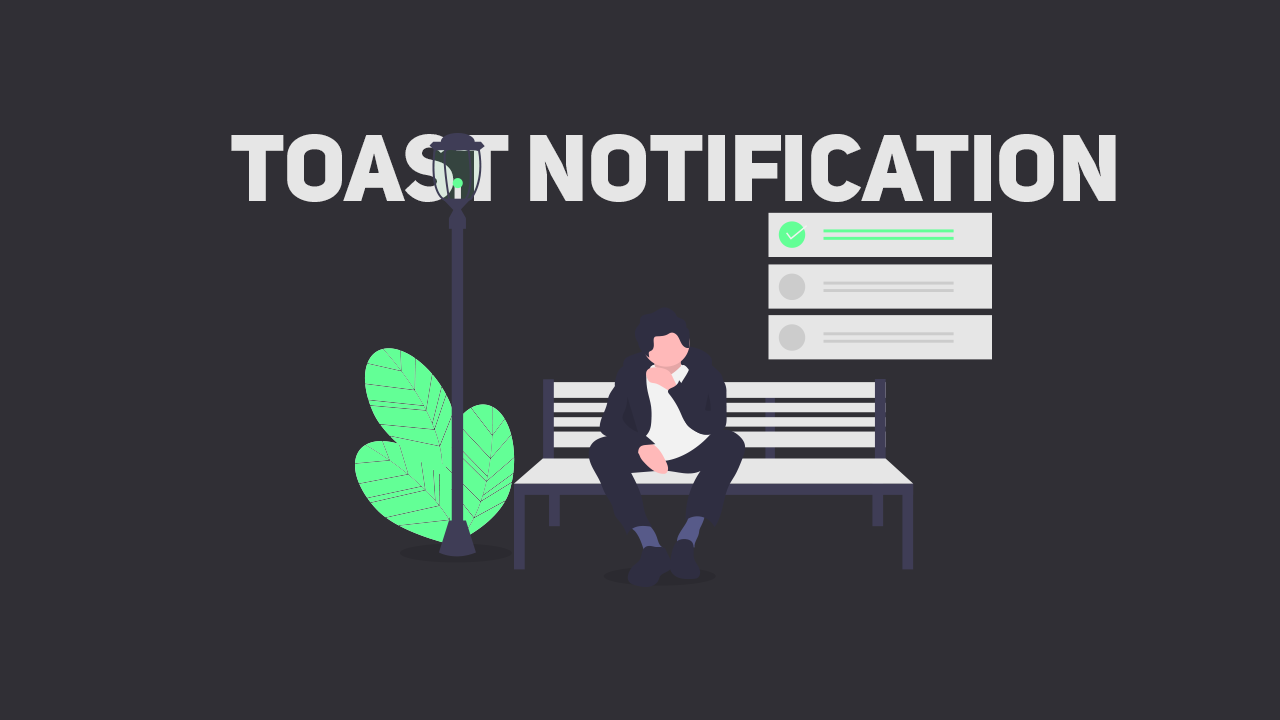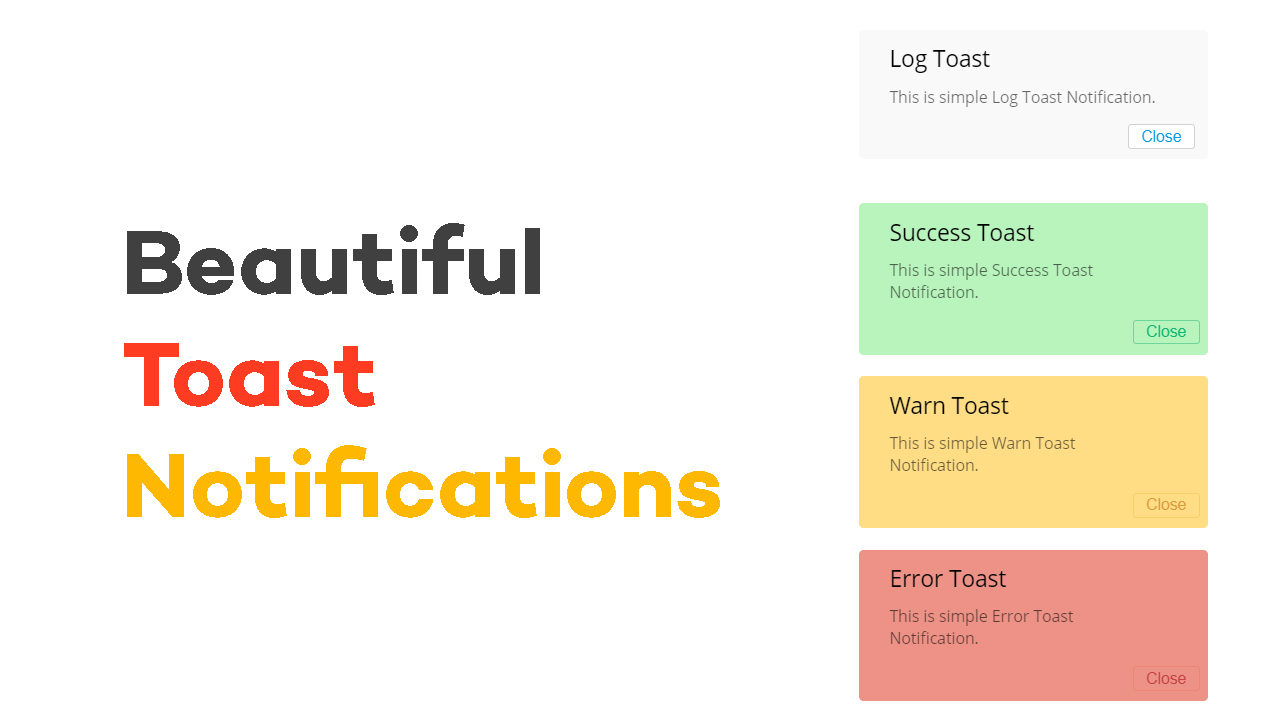Image Compare Viewer
M.Muzammil
30 Apr, 2020

M.Muzammil
I am Muzammil, a Self-taught Web Designer & Developer. I haven't yet completed my college degree. Started learning programming at the age of 12 and still learning. I love to work in Javascript and make eye-catchy designs. Free for your calls :)